How to Manage Your Browser Tabs - You do not have a Tab Problem!
You will learn how to manage a lot of browser tabs the easy way and find everything in a breeze!
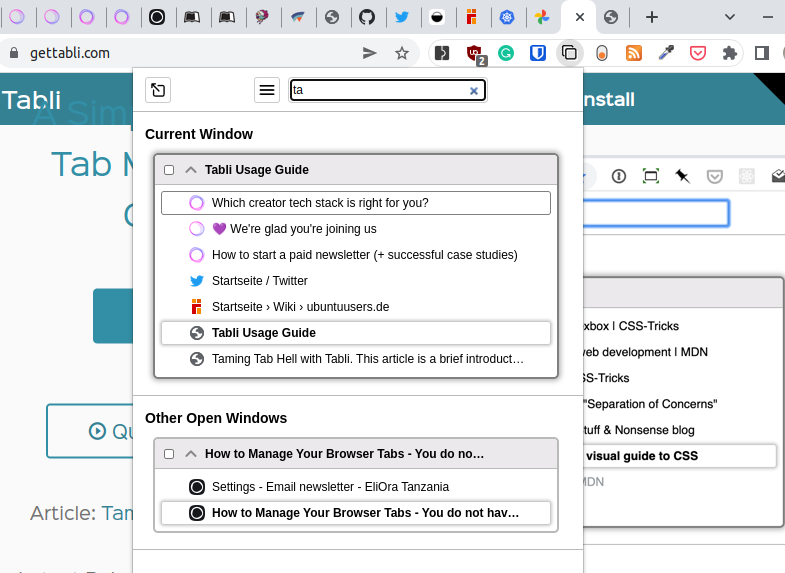
Every time I share my screen and people can see my browser they laugh and say I have a tab problem.
May I introduce you to my tab bar?

You often can not even recognize the favicons. You also do not see newly open tabs anymore because there is no space on the right. I had to close a bunch so you can actually see the last tab here:

Even on mobile, I have the same problem. The Chrome devs for Android just start to laugh at you after hitting 100 tabs.

The last time I closed all my tabs on mobile it was ~ 280 tabs. You never know when you want to read that one article, right? 😅
The Solution
I recognized that my behavior lead to a not optimal state. However, the problem is not opening these many tabs. The problem is finding the right one. People might say you need to adjust your behavior.
You are wrong I must say!
Technology exists to ease things for us and that is exactly the solution to the tab hoarding finding the right tab problem.
Tabli to the rescue - The Tab Manager for Chrome, Edge or and others
- Get Tabli on the official Tabli website or in the chrome web store.
- Press "CTRL + ." to open Tabli
- Type in your search phrase and/or navigate with ⬆️ and ⬇️ to you desired tab
- Press Enter
Done, you have found your tab.
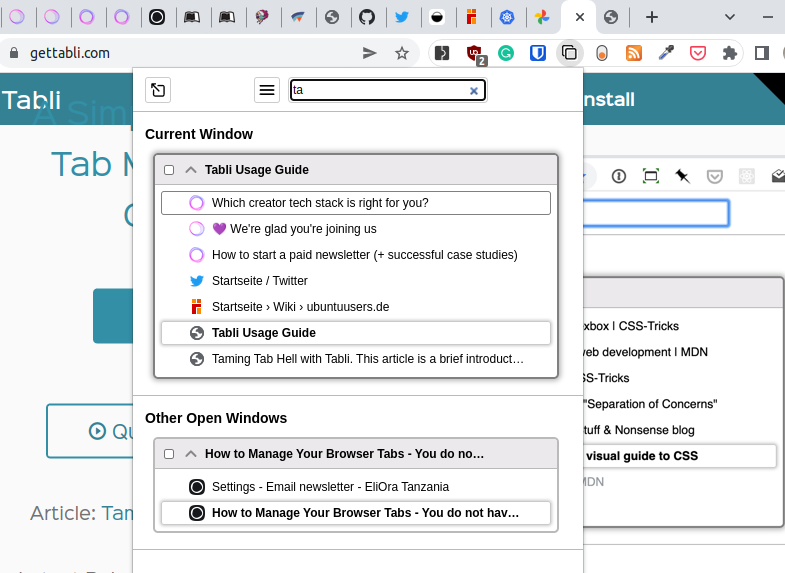
That is how I use it mostly. You can also save windows and do more advanced stuff that I do not need in my day-to-day life. Check the Usage Guide on the Tabli website for more info.
I am using this extension for many many years and is just the best browser extension. Now you might get a new problem that is called: Chrome is eating my memory!
Good thing my laptop and desktop have 32 GB of memory and I do not have to think of it... for now... 😉
The native Chrome tab search
Since I know a few people will also point out that Google has this feature integrated as well I will mention this.
Since Chrome 89 (release notes of 2021-03-09) we have a small arrow key in the tab bar and a keyboard shortcut "CTRL + SHIFT + A"
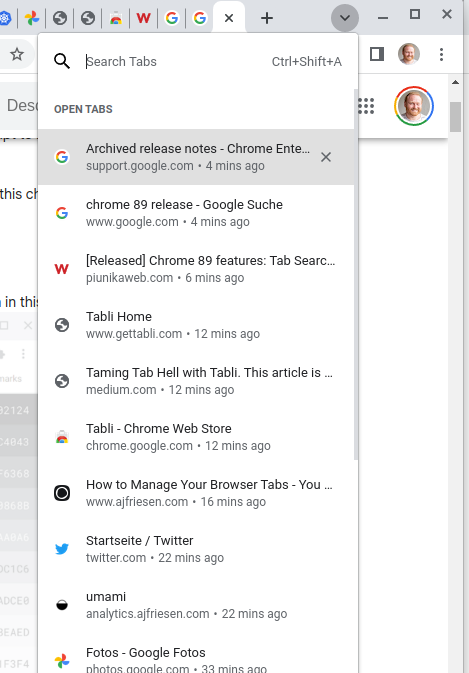
I think this can work as well but I had some quirks with this. The shortcut does not work all the time. Especially when you are using something like text editors in your browser like when writing a blog post in Ghost, a ticket in Jira, or whatever.
You have to click out somewhere else to use the shortcut. At that time I am already using the mouse and can also click the button. But I do not want to use the mouse in this case because it is way slower, especially when you have run a search a few times to find the exact website.
If that works for you, you do not even need a browser extension. Some people fear them for some weird reason. 🤷 Just use the tools you get work done with.
Anyway, I hope this helps you out.
Have a great day! 🌄




